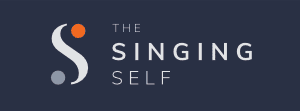Billing and Invoices
We use a payment system called ThriveCart to manage your billing and invoices.
You can update the following information in our Customer Portal.
- Update Contact Info (Name, address, phone, etc)
- Update your email address for billing (does not affect this website login)
- Update or Change your Credit Card on file
- View your current subscription status
How to Cancel your Subscription
If you would like to cancel your subscription before it renews automatically – because it will – email us at robert@thesingingself.com about two weeks* before the renewal date and we will take care of that for you.
* You will get an email two weeks before your subscription is about to renew, so you will have time to decide.
Billing and Invoices
We use a payment system called ThriveCart to manage your billing and invoices.
You can update the following information in our Customer Portal.
- Update Contact Info (Name, address, phone, etc)
- Update your email address for billing (does not affect this website login)
- Update or Change your Credit Card on file
- View your current subscription status
Instructions
- Click the Billing and Invoices button below. You will be taken to the Customer Portal login page that asks for your billing email address.
- After you enter your email address and click send, you will get an email with a one-time link to login to the Customer Portal.
- Check your email and click that link. Your subscription billing and invoices will all be accessible on that page.
TIP #1: The email will come from accounts@thrivecart.email or receipts@thrivecart.email. Add these to your contacts or safe senders list in your email app so it doesn’t end up in your spam folder.
TIP #2: If it does end up in your “spam” folder, mark it as “Not Spam” and drag it into your Inbox.
TIP #3: Gmail users: If it lands in your Promotions tab, drag it into your Inbox so you don’t miss it in the future.